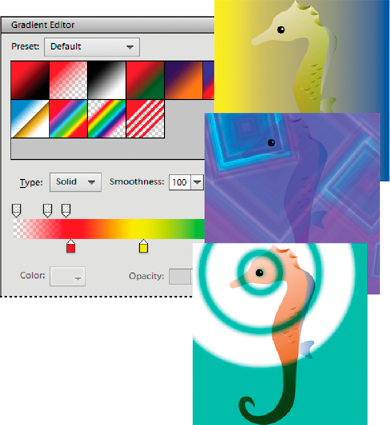You fill an area with a gradient by dragging within the image or by selecting with the Gradient tool. The distance between the starting point (where you first press the mouse button) and ending point (where you release the mouse button) affects the gradient appearance, as does the gradient type.